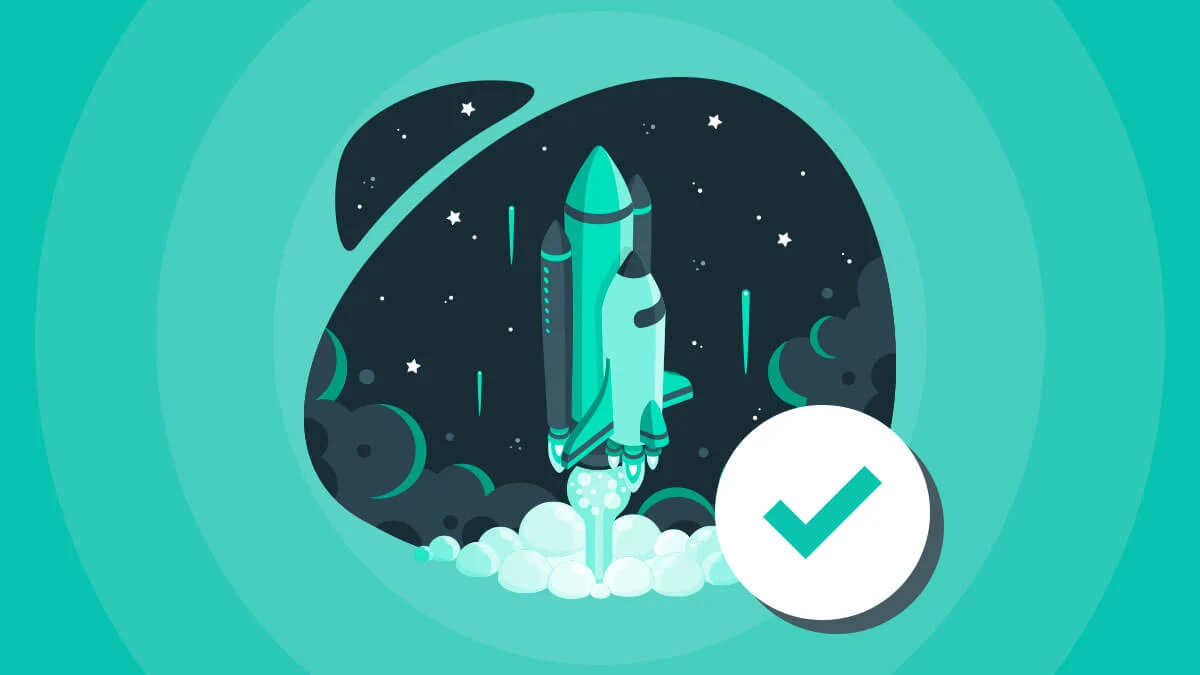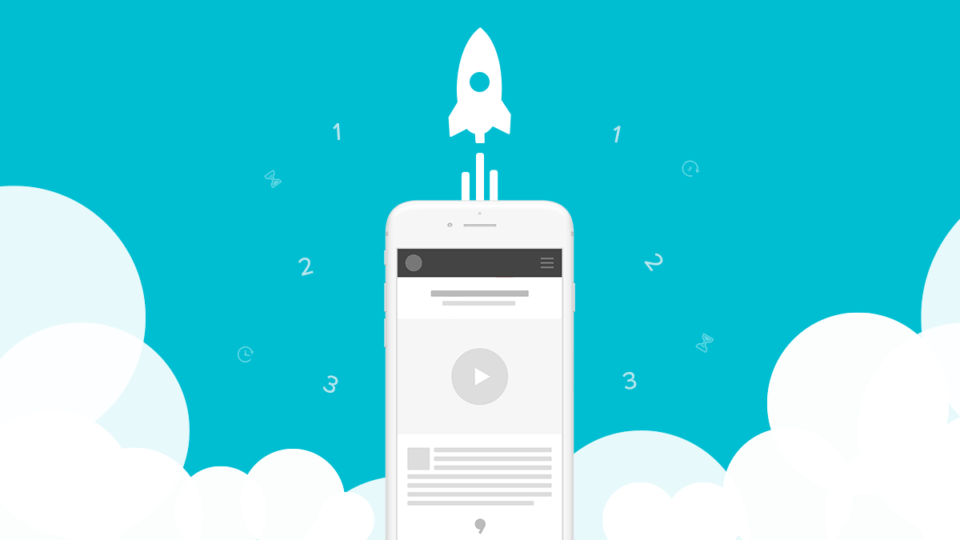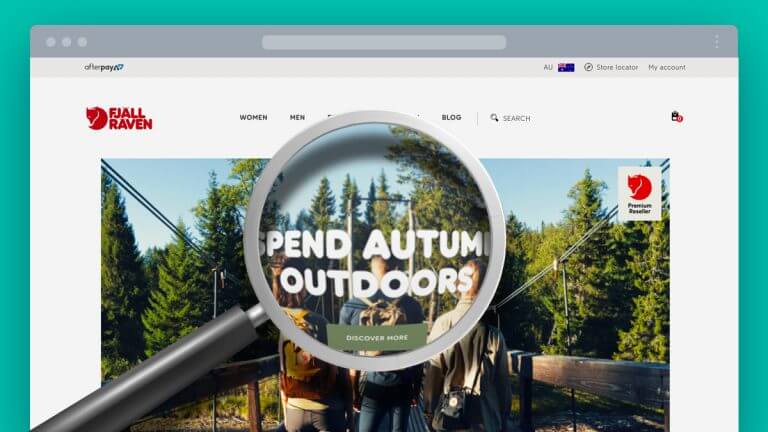You might have identified your website has two Facebook pixels running on it. So naturally, your next question is going to be, is this a problem? First, you need to determine if you have one pixel ID, or two.
How to check if you already have the pixel installed
A great tool we like is the Facebook Pixel Helper. (Make sure you’re using the Chrome web browser to install and use the extension). Once the Facebook Pixel Helper is successfully installed, an icon will appear next to your address bar. To determine if you have a pixel (or two facebook pixels) installed on your website, click on the icon. The Facebook Pixel Helper will give you the information you need.
![]()
An example of two Facebook pixels.
Two Facebook pixels with the same ID
If you’ve identified that your website has two of the same pixel ID’s, this means the same pixel is firing twice. This would be a problem as the data is going to be duplicated, giving you false (and unhelpful) information.
The best thing to do would be to find this second source of code and remove it. This could be in the website’s HTML source code, or in your Google Tag Manager account depending on how it was installed.
Two Facebook pixels with a different ID
If you’ve found your website has two different ID’s, this can cause problems, particularly if you have events set up. This is because it doesn’t know which pixel to send the event data to, giving you inconsistent data. This can also cause problems especially if you are working with a digital agency and they are using Google Tag Manager to set up events.
If you are just using a pixel for collecting audiences, this shouldn’t present any problems, however Facebook do recommend you don’t have two pixels set up. To avoid any problems, we would recommend only having one.
Helpful tip!
You can actually share your Facebook pixel to avoid having two by following these steps.
- Navigate to your Business Manager.
- Click Settings > Pixels.
- If you want to share your Facebook pixel with an individual, click Assign Ad Accounts and select the account.
- If you want to share your pixel with an agency (or two) click Assign Partner and enter in the agency’s Business ID.
- Make sure you confirm and save the changes.